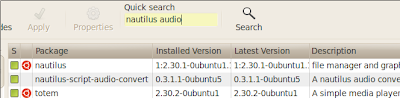Do you get Error 15(file not found) while loading Grub on your 2 HDD box?
Then here is the solution.
Grub Error 15 is commonly found when Grub is unable to find vmlinuz(the kernel image). In such a case just boot from a live cd and do the following
$sudo grub this command enters grub,once that is done,enter
find /boot/grub/stage1
This will return the location of the root ex: (hd0,4)
Now you need to edit the Grub's menu.lst
if running through a Ubuntu Live cd then the command:
$sudo gedit /media/disk/boot/grub/menu.lstmenu.lst may look like this:
title Ubuntu 9.04, kernel 2.6.28-11-generic
root (hd0,4)
kernel /boot/vmlinuz-2.6.28-11-generic root=/dev/sda5 ro quiet splash
initrd /boot/initrd.img-2.6.28-11-genericif this is the case then ,just replace the (hdx,y) with device UUID.
to get the UUID:
$blkidwill give you the uuid of all the partitions on the disk.
search for the partition with ext3/4 and copy it(in my case (hd0,4) /dev/sda5 uuid=.....)
now replace the line in menu.lst where (hdx,y) appears
ex: root (hd0,4)
the entry in menu.lst should look like this after the edit
title Ubuntu 9.04, kernel 2.6.28-11-generic
uuid ee9fd0b7-29c5-42a4-a606-9342fae9523a
kernel /boot/vmlinuz-2.6.28-11-generic root=UUID=ee9fd0b7-29c5-42a4-a606-9342fae9523a ro quiet splash
initrd /boot/initrd.img-2.6.28-11-genericobserve that even the line with 'kernel' has been replaced with the respective uuid.
now save it and reboot.
and voila! tell me what happens!