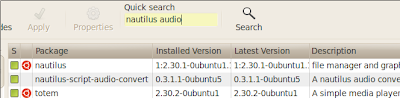Step 1: copy and paste this text in a file and save it as 'rm2mp3' w/o the quotes
---------------------#!/bin/sh
inputfile=$1
inputfilename=`basename $1 rm`
ext='mp3'
outputfilename=$inputfilename$ext
echo 'CONVERTING TO WAV FORMAT'
mplayer $inputfile -ao pcm
echo 'CONVERTING WAV FORMAT TO MP3'
lame -h -b 256 audiodump.wav $outputfilename
rm -f audiodump.wav
echo 'DONE...!'
----------------------------------------------inputfile=$1
inputfilename=`basename $1 rm`
ext='mp3'
outputfilename=$inputfilename$ext
echo 'CONVERTING TO WAV FORMAT'
mplayer $inputfile -ao pcm
echo 'CONVERTING WAV FORMAT TO MP3'
lame -h -b 256 audiodump.wav $outputfilename
rm -f audiodump.wav
echo 'DONE...!'
Step 2: Change permissions to execute the file. Do the command :
$chmod 777 rm2mp3
Step 3: Then execute the script with the command:
$./rm2mp3 filename.rmWhere filename.rm is the input file.
Step 4: The folder that had the *.rm file has the converted mp3 file.
Step 5: Enjoy listening!
Happy Hacking!
PS: This Tutorial was found here. Thanks a lot! That helped me a lot!