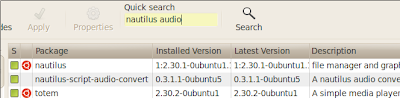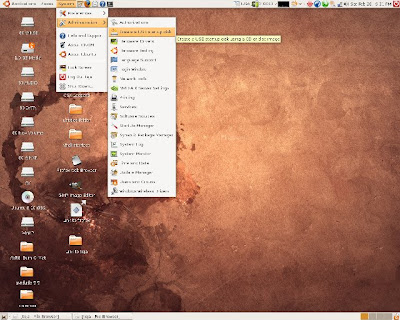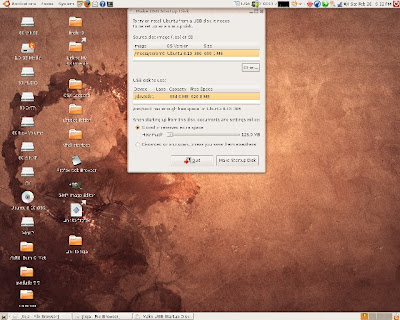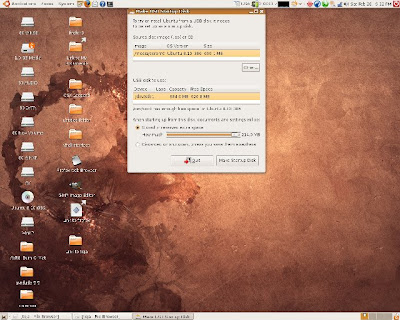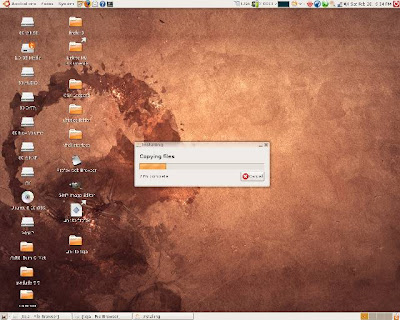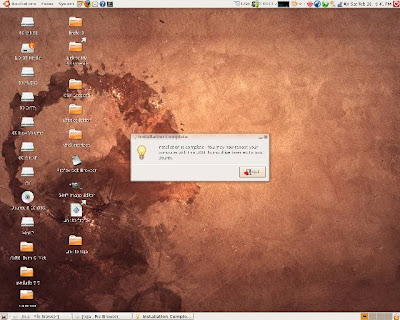This is a tutorial which helps you to put Ubuntu 7.10 on to your USB flash drive.
This content is copy righted material from www.pendrivelinux.com.
Do try it out and enjoy carrying Ubuntu anywhere you want....!
----------------------------------------------------------------------------------------------------
USB Ubuntu 7.10 install from Linux: This tutorial enables you to install, boot and run Ubuntu 7.10 (Gutsy Gibbon) from USB. In addition to installing Ubuntu to a USB device and then booting Ubuntu from USB, this tutorial will enable you to automatically save your changes and settings back to the stick and further restore them on each boot using a second "casper-rw" persistent partition. The tutorial was written for those already familiar with working from Ubuntu or another Linux desktop environment. If you do not have access to or prefer not to use a Windows computer, this Ubuntu Linux on a stick tutorial is for you.
Ubuntu 7.10 takes slightly longer to boot than previous releases. However, once it's up and running, it performs much better than running from the Live CD.
USB Ubuntu 7.10 Essentials:
- Ubuntu7.10 ISO
- CD Burner
- 1GB USB flash drive (2GB+ recommended)
- U710fix.tar
Ubuntu 7.10 USB installation tutorial:
Hint: You can drastically speed up the install by Copying (Ctrl+c) and Pasting (Ctrl+v) commands into the terminal instead of manually typing them out. With the exception of replacing X with your drive letter.
- Grab the Ubuntu 7.10 ISO and burn it to a CD
- Insert the CD and your USB flash drive
- Reboot your computer into Ubuntu from the Live CD
- Open a terminal window and type sudo su
- Type fdisk -l to list available drives/partitions. Note which device is your flash drive (example: /dev/sda) Throughout this tutorial, replace x with your flash drive letter. For example, if your flash drive is sdb, replace x with b.
- Type umount /dev/sdx1
- Type fdisk /dev/sdx
- type p to show the existing partition and d to delete it
- type p again to show any remaining partitions (if partitions exist, repeat the previous step)
- type n to make a new partition
- type p for primary partition
- type 1 to make this the first partition
- hit enter to use the default 1st cylinder
- type +750M to set the partition size
- type a to make this partition active
- type 1 to select partition 1
- type t to change the partition filesystem
- type 6 to select the fat16 file system
- type n to make another new partition
- type p for primary partition
- type 2 to make this the second partition
- hit enter to use the default cylinder
- hit enter again to use the default last cylinder
- type w to write the new partition table
- Type umount /dev/sdx1 to ensure the 1st partition is unmounted
- Type mkfs.vfat -F 16 -n ubuntu710 /dev/sdx1 to format the first partition
- Type umount /dev/sdx2 just to ensure the 2nd partition is unmounted
- Type mkfs.ext2 -b 4096 -L casper-rw /dev/sdx2 to format the second partition
- Remove and Re-insert your flash drive
- Back at the terminal, type apt-get update
- Type apt-get install syslinux mtools
- Type syslinux -sf /dev/sdx1
- Type cd /cdrom
- Type cp -rf casper disctree dists install pics pool preseed .disk isolinux/* md5sum.txt README.diskdefines ubuntu.ico casper/vmlinuz casper/initrd.gz /media/ubuntu710/
Ignore any "cannot create symbolic link" errors
- Type cd /home/ubuntu
- Type wget pendrivelinux.com/downloads/U710fix.zip
- Type unzip -o -d /media/ubuntu710/ U710fix.zip
- Restart your computer, set your BIOS or Boot menu to boot from the USB device and reboot again.
You should now have a USB Ubuntu 7.10 Gutsy Gibbon flash drive that should automatically save your changes, restoring them on boot.
Note: If your having trouble getting Ubuntu to boot, your memory stick may have a corrupted MBR. To repair the MBR of your USB device, at the terminal type sudo apt-get install lilo then type lilo -M /dev/sdx (replacing x with the letter of your flash device)
Ubuntu® is registered trademark of Canonical ltd.
©2006-2007 Pen Drive Linux Credits and Resources
Linux is a registered ™ of Linus Torvalds.