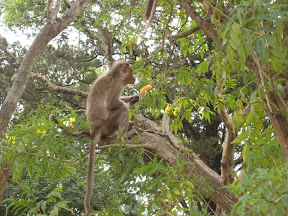ಜ್ಞಾನ Villa- meaning a "House of knowledge". Which when read in Kannada means Knowledge less! This blog mostly hosts my works,(mis)adventures,rants and many more things. Comes with NO warranty! ©Purnateja.D.Ghat 1989-2012.
Friday, December 21, 2007
Sunday, December 16, 2007
MTV, Pleeeaaase Pimp My Ride....
This is our car, all dented and gone out of shape after an accident recently. So MTV Pleaaase Pimp my ride.....
Friday, October 19, 2007
USB Ubuntu 7.10 Gutsy Gibbon install tutorial
This is a tutorial which helps you to put Ubuntu 7.10 on to your USB flash drive.
This content is copy righted material from www.pendrivelinux.com.
Do try it out and enjoy carrying Ubuntu anywhere you want....!
----------------------------------------------------------------------------------------------------
USB Ubuntu 7.10 install from Linux: This tutorial enables you to install, boot and run Ubuntu 7.10 (Gutsy Gibbon) from USB. In addition to installing Ubuntu to a USB device and then booting Ubuntu from USB, this tutorial will enable you to automatically save your changes and settings back to the stick and further restore them on each boot using a second "casper-rw" persistent partition. The tutorial was written for those already familiar with working from Ubuntu or another Linux desktop environment. If you do not have access to or prefer not to use a Windows computer, this Ubuntu Linux on a stick tutorial is for you.
Ubuntu 7.10 takes slightly longer to boot than previous releases. However, once it's up and running, it performs much better than running from the Live CD.
USB Ubuntu 7.10 Essentials:
- Ubuntu7.10 ISO
- CD Burner
- 1GB USB flash drive (2GB+ recommended)
- U710fix.tar
Ubuntu 7.10 USB installation tutorial:
Hint: You can drastically speed up the install by Copying (Ctrl+c) and Pasting (Ctrl+v) commands into the terminal instead of manually typing them out. With the exception of replacing X with your drive letter.
- Grab the Ubuntu 7.10 ISO and burn it to a CD
- Insert the CD and your USB flash drive
- Reboot your computer into Ubuntu from the Live CD
- Open a terminal window and type sudo su
- Type fdisk -l to list available drives/partitions. Note which device is your flash drive (example: /dev/sda) Throughout this tutorial, replace x with your flash drive letter. For example, if your flash drive is sdb, replace x with b.
- Type umount /dev/sdx1
- Type fdisk /dev/sdx
- type p to show the existing partition and d to delete it
- type p again to show any remaining partitions (if partitions exist, repeat the previous step)
- type n to make a new partition
- type p for primary partition
- type 1 to make this the first partition
- hit enter to use the default 1st cylinder
- type +750M to set the partition size
- type a to make this partition active
- type 1 to select partition 1
- type t to change the partition filesystem
- type 6 to select the fat16 file system
- type n to make another new partition
- type p for primary partition
- type 2 to make this the second partition
- hit enter to use the default cylinder
- hit enter again to use the default last cylinder
- type w to write the new partition table
- Type umount /dev/sdx1 to ensure the 1st partition is unmounted
- Type mkfs.vfat -F 16 -n ubuntu710 /dev/sdx1 to format the first partition
- Type umount /dev/sdx2 just to ensure the 2nd partition is unmounted
- Type mkfs.ext2 -b 4096 -L casper-rw /dev/sdx2 to format the second partition
- Remove and Re-insert your flash drive
- Back at the terminal, type apt-get update
- Type apt-get install syslinux mtools
- Type syslinux -sf /dev/sdx1
- Type cd /cdrom
- Type cp -rf casper disctree dists install pics pool preseed .disk isolinux/* md5sum.txt README.diskdefines ubuntu.ico casper/vmlinuz casper/initrd.gz /media/ubuntu710/
- Type cd /home/ubuntu
- Type wget pendrivelinux.com/downloads/U710fix.zip
- Type unzip -o -d /media/ubuntu710/ U710fix.zip
- Restart your computer, set your BIOS or Boot menu to boot from the USB device and reboot again.
Ignore any "cannot create symbolic link" errors
You should now have a USB Ubuntu 7.10 Gutsy Gibbon flash drive that should automatically save your changes, restoring them on boot.
Note: If your having trouble getting Ubuntu to boot, your memory stick may have a corrupted MBR. To repair the MBR of your USB device, at the terminal type sudo apt-get install lilo then type lilo -M /dev/sdx (replacing x with the letter of your flash device)
Ubuntu® is registered trademark of Canonical ltd.
©2006-2007 Pen Drive Linux Credits and Resources
Linux is a registered ™ of Linus Torvalds.
Sunday, September 30, 2007
My first Hardware hack!
Yesterday I saw an absurd thing. When my mobile phone which was kept near a digital radio(its digital since it can be switched on and off with a press of a button) started ringing the Radio suddenly switched on! Then when I tried it for many times with some more phones, it worked!
However I don't know the reason why it happened like that. The experts reading this post could help me with it.
This can be used for many purposes both useful and destructive...
A similar thing happens with iPod also. Whenever a a mobile phone kept near a switched on iPod receives a radio signal it acts bit weired. While playing a song it just gets paused and within a jiffy gets switched off. The reason behind it..... again I don't know.
so Expert opinion in need.
After experimenting with all these I decided this was my First hardware hack!
Thursday, September 6, 2007
Wild life photography!

My many day dream of becoming a wild life photographer finally came true with this picture.
This was taken near the the river side of "Kumudvathi" in Maasoor,Shivamogga Karnataka.
The best part was the Deer didn't run away seeing me. It gave a good pose so that I could get a good picture. So thank you deer!
Tuesday, September 4, 2007
A "How to" install Linux tutorial for new bees....by a Linux enthusiast
This is interesting and easy especially for New bees.
courtesy "Binary blues". For more geeky stuff visit his blog here.
Thanks a lot Binary blues.
I am going to write a very basic HowTo for those who are willing to use Linux. I assume you already know and use Windoze XP/98. Though I cannot guarantee that every concept in Linux will relate to that in windows analogically. There can be many new commands, procedures to be followed and concepts, while learning Linux for the first time.
So here it goes
---------------------------------------------------------
First of all allocate some space for installing Linux on your hard disk. You may use this tool to resize you partition, make some free space(say 10GB) and use that free space for Linux. Discussing how to partition your hard disk is out of scope, just make some free space in your extended partition by resizing logical drives. Then you will create SWAP partition(logical) in that space which will be typically of double the size of you RAM( If your RAM is 256MB, keep your SWAP 512MB approx.) Next you will create EXT3 partition(logical) of size around 9GB(10GB-512MB). Now thats done, partitioning part is over.
Its time to decide which Linux flavor you wish to install. For the first timers, Ubuntu(Kubuntu/Xubuntu) is recommended. Though you are free to try any other flavors listed below:
Fedora
Vector
Slackware ( ~ - ^ )
Debian
Download ISO image and burn it to CD/DVD. If you have very less bandwidth or limited download you can give me blank CD and I will return it to you with one of the flavors of your choice (currently I have slackware12DVD, Debian3.1CDs, Ubuntu7.04Cd, VectorLinux5.8SOHO CD etc)
Now its time to boot your install CD. Put it in drive, enable CD booting in BIOS settings and set priority to CD before your hard disk. Reboot, the CD will load its default kernel. At the boot prompt(if any) hit Enter.
Later part varies according to the flavor. In slackware installation is very straightforward if you have done partitioning beforehand. I will discuss the ubuntu method here. Most probably you will have Ubuntu Live CD, where you will get a nice GUI after booting. Click on Install icon on dektop. And just folllow the procedure. Its very simple. But at one point, it will ask about partitioning, select the option which says 'Manually set the partitioning'. Then you can assign the SWAP system on SWAP partition and the ROOT filesystem on the EXT3 partition you've just created. When the installation is complete you will probably reboot your pc and then Grub will appear on you screen. Grub is a bootloader, used for multi-booting with different OSs. Now you will have a complete Linux system with you, and surely you can play with it.
Try following tutorials for getting started with Linux,
http://www.linuxrsp.ru/win-lin-soft/table-eng.html
http://www.debianhelp.co.uk/commands.htm
http://www.reallylinux.com/docs/basic.shtml
http://rkrishna.tp.googlepages.com/slackerbasics
http://www.tuxfiles.org/linuxhelp/cli.html
After spending one week on command line[;-) seems adventurous] , you may like to check the GUI. For that try KDE, Gnome, XFCE and fluxbox ...
Monday, September 3, 2007
Sunday, August 12, 2007
My new art work
Friday, August 3, 2007
Ubuntu logo in a Kannada movie?!!

The Ubuntu Logo was found in this movie advertisement in one of the local newspapers in Bengaluru(Bangalore). I think the designer just used the logo with out the consent from Canonical Ltd or without knowing what it is, but simply to fit it in the Ad's theme which has many circles around it. what does Canonical have to say about this?
Saturday, July 28, 2007
0 to Ubuntu in 3 minutes!
Initially I'd thought of making my USB stick to boot PCLinuxOS(the second best Distro) but then couldn't succeed then tried Knoppix again failed since My laptop didn't have the right driver to boot Knoppix. Then tried Fiesty Fawn ,again faced compatibility errors.I also tried to make the boot stick from windows and tried to port Slax, That also failed. Later succeeded with Ubuntu 6.06 LTS. It just boots quickly within 3 minutes and 'viola' you are all set to use it!
Though the usb boot concept is now a pretty old one I'm feeling so happy that I was able to do it finally.
Thus all the credit should go to :
1]www.pendrivelinux.com(main source)
2]www.launchpad.net(for answering my pesky questions)
3]The open source world(for making such an amazing project)
4]My Brother(for his suggestions and for answering my crazy doubts)
Vroooooooooooooooom
Monday, July 9, 2007
Back yard blossoms
Wednesday, May 23, 2007
Thunderstruck!
Thursday, April 26, 2007
Lunar Eclipse -As captured by Kalyanvarma

Lunar eclipse as taken by Kalyanvarma from Eravikulam, Kerala on March 2007.
Though the image is taken by Kalyanvarma ,I've Published this on my blog Since I'm a huge fan of Kalyanvarma's photography.
Linux distro timeline
Saturday, April 7, 2007
Windows Vista vs Beryl on Ubuntu...
This video shows the Aero effect on windoze and Beryl on Ubuntu, its very good simply because the Beryl Project is itself amazing!
Here's a Howto Install Beryl on your (K)Ubuntu desktop. click here
Tuesday, April 3, 2007
Panoramic view-2
Saturday, March 31, 2007
Thursday, March 22, 2007
Monday, March 19, 2007
Solar eclipse on the very first day of the Lunar new year.

The first pic was taken around 7.00am IST. and the last was taken around 7.30am.
However I was not awake for the first contact =)
This was the first solar eclipse in 2007 and also in the 'SARVAJITH' samvathsara.
Wishing you all a happy new year.
ಯುಗಾದಿ ಹಬ್ಬದ ಶುಭಾಶಯಗಳು. ಸರ್ವಜಿತ್ ನಾಮದ ಸಮ್ವತ್ಸರ ತರಲಿ ಯೆಲ್ಲರಿ ಹರ್ಷ.
Saturday, March 10, 2007
Wednesday, February 21, 2007
A white lilly thingy found on top of nandi hill
 |
| From nandi trip 2007 |
Saturday, February 17, 2007
Fedora core on my iPod!
  |
| From ನಮ್ಮ ಮನೆ |
P.S:my iPod does'nt really run Fedora Core on it!
BEL PUC my college